Graviton M1 2.0 Software Update is here
Share




Experience a beautiful UI facelift with brilliant colors, powerful new features, enhanced control, and extensive customization options that make the Graviton M1 truly yours.
Changelog:
- Brand new Block Editor: Offers an overview of your rig (up to 16 MIDI messages / pedals per preset), in addition to the classic Grid Editor.
- Customizable MIDI Channels: Each MIDI channel has its own name and color, useful for mirroring the pedal it controls.
- Parameter Naming: Add names to MIDI parameters with one tap, no more remembering abstract numbers.
- Smart Tracking: Displays up-to-date status of all your pedals / channels on one screen with a smart filtering algorithm.
- Slider Touch Control: Parameters like CC values can now be displayed as sliders and adjusted on the fly by touch.
- Increased the number of MIDI messages per preset from 6 to 16.
- Added the ability to include Expression MIDI Messages in MIDI Presets (per preset), while Expression Presets still function globally.
- Simplified CC/PC Scroll MIDI messages: Select an adjustment step and you're done, no more counters needed.
- Improved keyboard with larger keys and an enhanced layout.
- Keyboard / keypad / menus will change their background color to match with the pedal / channel they are editting.
- Improved readability of smaller text.
- General bug fixes and stability improvements.
User Manual:
Luminite Graviton M1 User Manual 2.0
How to Update:
Notice: This 2.0 Software Update includes a new and improved file system. Unlike previous updates where you could simply go to Settings > Update, this update requires additional steps to preserve your data (saved presets, settings, etc.).
If you don't need to retain your data and prefer to start fresh, simply perform Step 2 (Update software) and Step 4 (pair XY Controller). Future software updates will only require Step 2, as everything will be automatically carried over as before.
Step 1: Export User Data to Computer
- Go to Settings > Data > Backup > Tap on an empty slot > Save.
- Tap on the saved Backup > Import / Export > Follow the on-screen instructions > Save the backup file to your computer.
Step 2: Update Graviton M1 to 2.0 Software
- Go to Settings > Update > Follow the on-screen instructions > Done.
- The update process typically takes 1-2 minutes. If the Graviton M1 hangs up or becomes unresponsive during the update, simply power cycle the device and try again.
Step 3: Import User Data back to Graviton M1
- Go to Settings > Data > Backup > Tap on an empty slot > Import.
- Follow the on-screen instructions > Select the exported file on your computer > Import.
- Tap on the recently imported backup > Load.
Step 4: Pair your XY Controller again
- Go to Settings > XY > Pair.
- Tap on an empty slot > Follow the on-screen instructions.